Creating a draft dataset in uSmart is done in 5 easy steps:
Log into your account and select the Datasets button from the side bar.
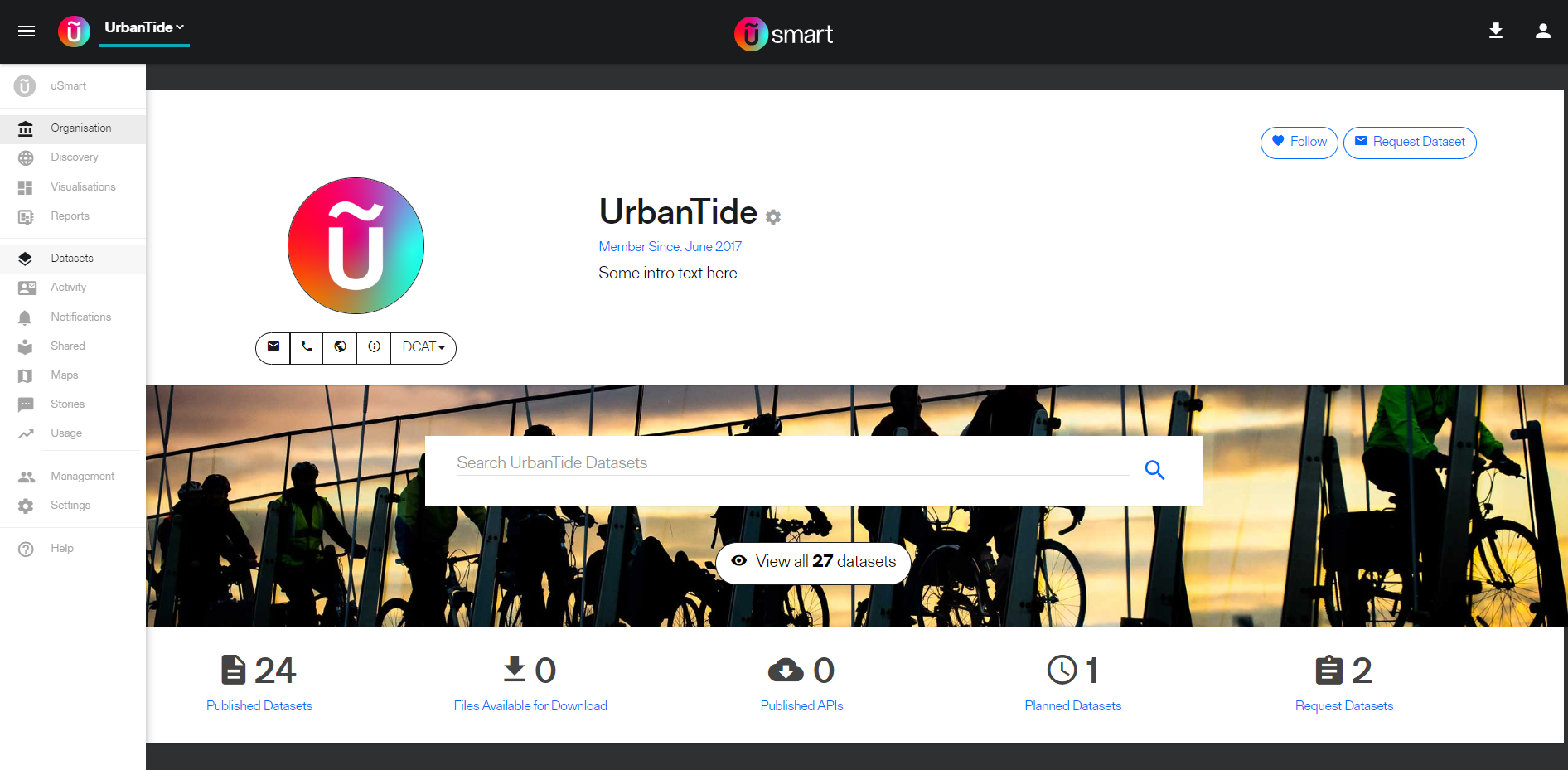
Locate and select the plus button in the top right of your screen
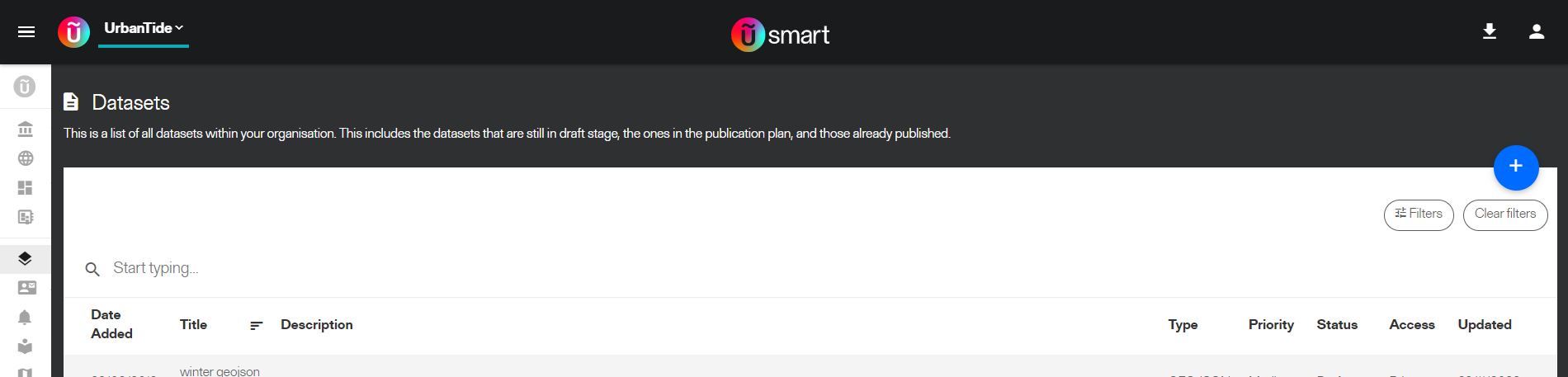
Follow the instructions in the pop up window and fill in the fields, astrixis denote required fields:
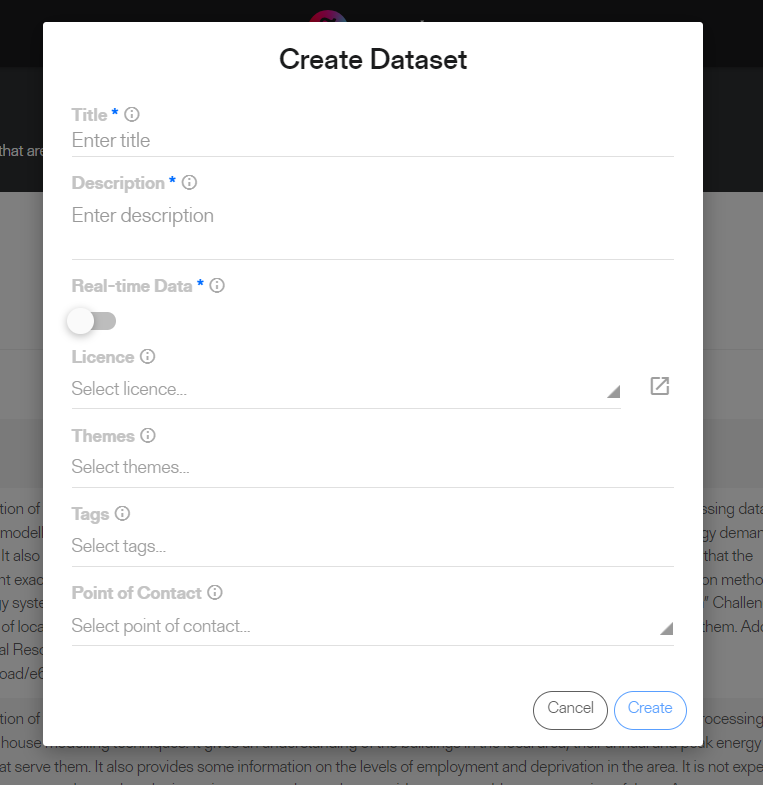
Title (every dataset needs a good title)
Description (you can put in a temporary description if it helps but before publishing it should include 50 characters at least - this is so published data is indexed properly with Google data to increase the findability of open datasets)
Real time denotes whether data is to be regularly ingested by the platform via API or FTP. Do not select if you only intend to use to host files.
Licence (While drafting you can start with licence free or select one of the available licences, contact support if you want to add your own licence)
Themes and Tags to help data discovery (see more about managing tags as an organisation here)
And finally a point of contact for any questions relating to your data, this will be one of your admin users.
All your data here can be changed at a later date |
When you click ‘CREATE’, uSmart creates a dataset for you that is in a ‘Draft’ stage. 'Draft' datasets are hidden from the public. Only people within your own organisation can access and view them.
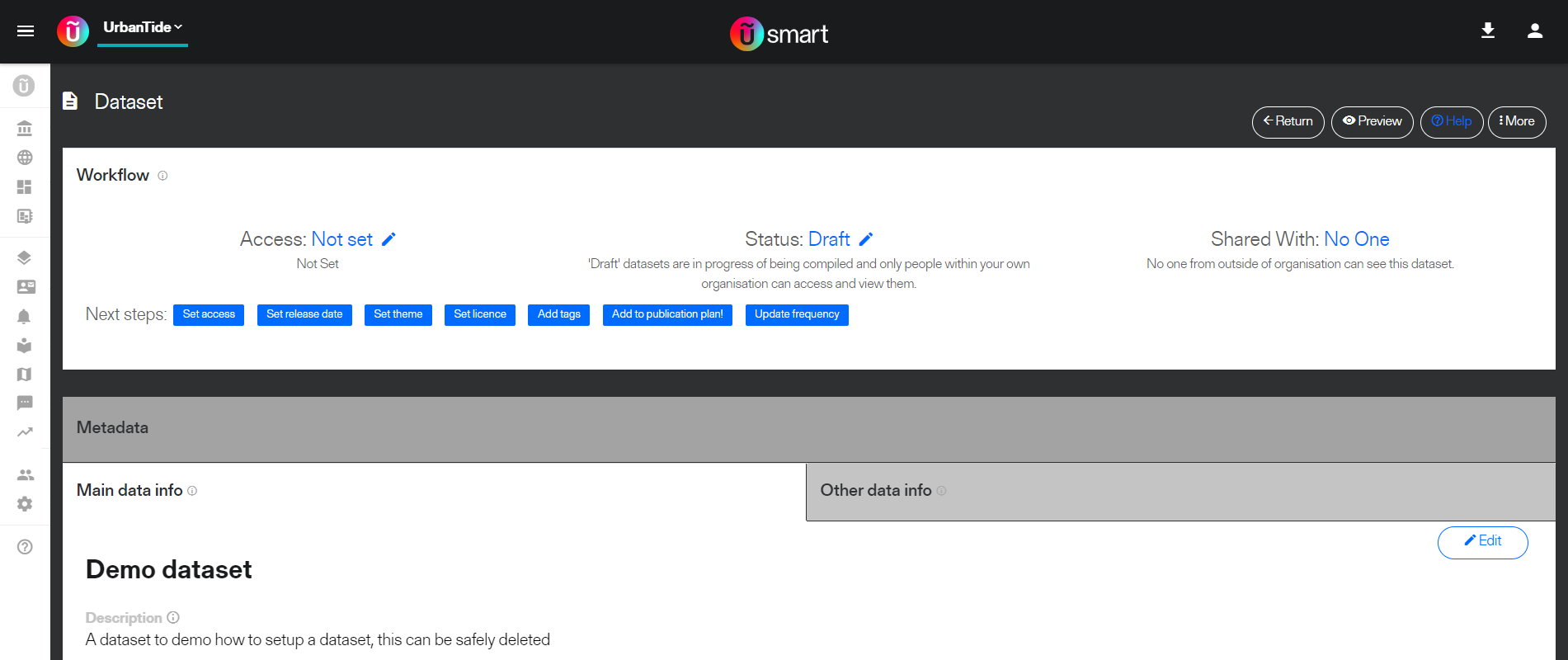
Now you are ready to add a file to your data. Scroll down to the 'Raw FIles' If this is a real time dataset you will need to use the connection information to configure your source...
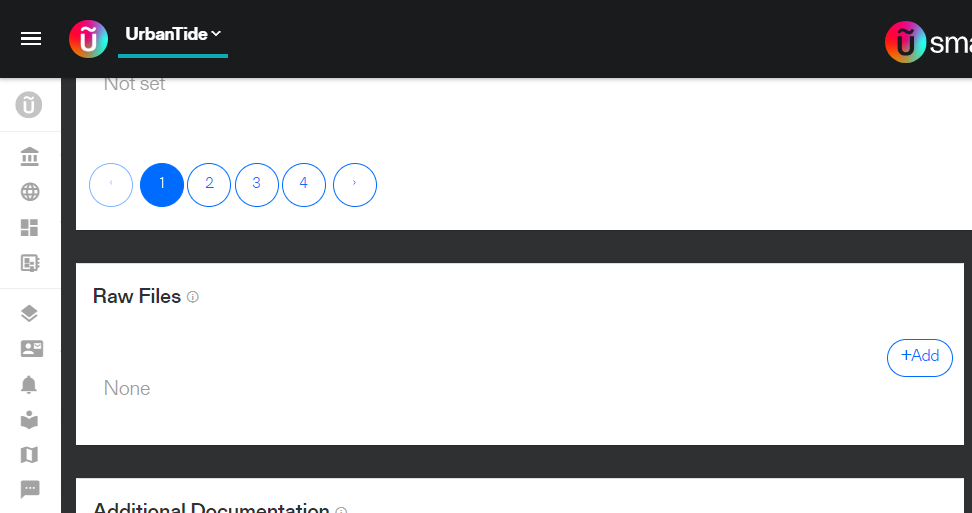
click on the ‘ADD’ button and select a file from your computer and click on ‘ADD’. In case you would like to add an extra file to your dataset you can do so. However, this needs to be the same type and structure as the existing file. If this is not the case then please create a separate dataset for this file. Follow the link to "adding to an existing dataset".
Once you have added your data you can then make data available for download by others by creating files and APIs through the "Create" button shown below. For proprietary formats the raw file can just be recreated for download. For non-proprietary formats the data can be transformed into a variety of formats as illustrated in the drop down menu.
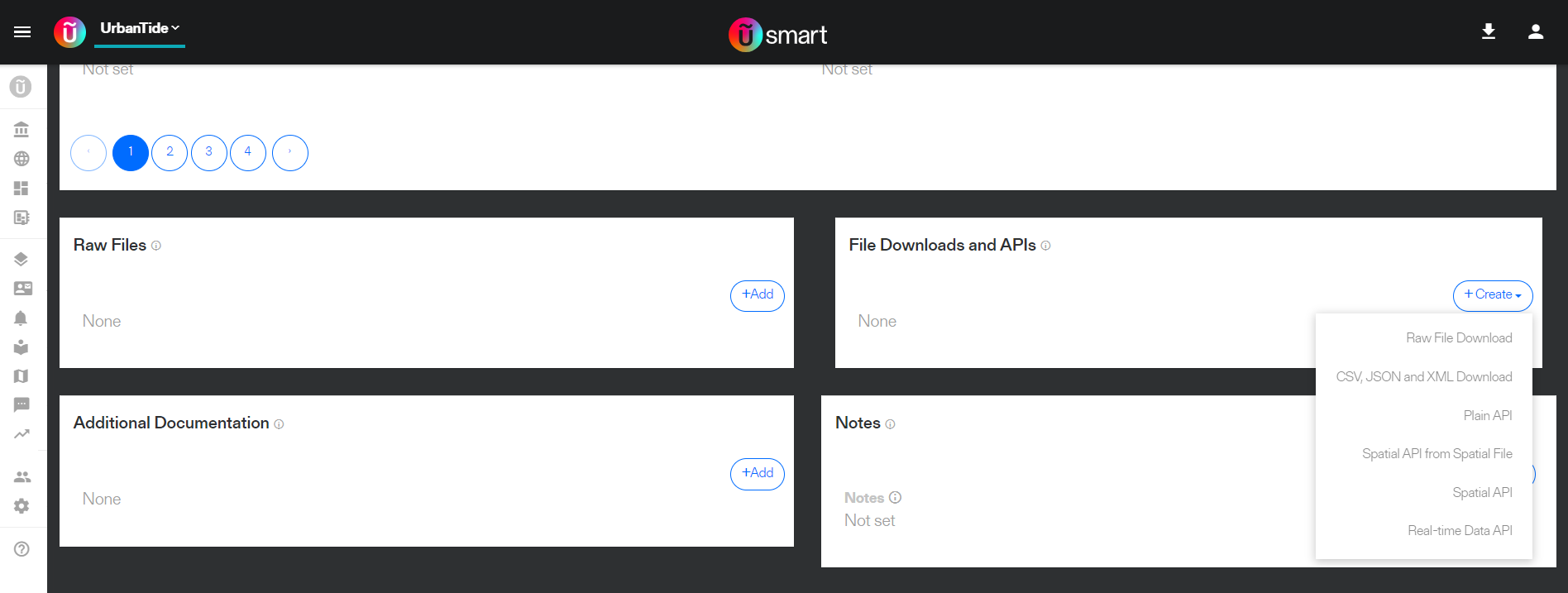
Done. Continue to our next tutorial to learn how to publish your new dataset.
Related articles appear here based on the labels you select. Click to edit the macro and add or change labels.
|