Creating a draft dataset in uSmart is done in 5 easy steps:
Log into your account and look for the Datasets button next to your organisation. Once you have found it, click on it!
*Good job you are doing great so far!*
Look for the ‘+’ button in the right hand corner of your screen and click on it!
Follow the instructions in the pop up window and fill in the fields of:
And finally a point of contact for any questions relating to your data.
Don’t worry, this is not set in stone and you can tweak it once you have created the dataset! |
Now you are ready to click ‘CREATE’ and uSmart creates a dataset for you that is in a ‘Draft’ stage at this point. 'Draft' datasets are hidden from the public. Only people within your own organisation can access and view them.
Now you are ready to add a file to your data. Scroll down and below the 'Key information'...
click on the ‘ADD’ button and select a file from your computer and click on ‘ADD’. In case you would like to add an extra file to your dataset you can do so. However, this needs to be the same type and structure as the existing file. If this is not the case then please create a separate dataset for this file.
Once you have added your data you can then make data available for download by others by creating files and APIs through the "Create" button shown below. For proprietary formats the raw file can just be recreated for download. For non-proprietary formats the data can be transformed into a variety of formats as illustrated in the drop down menu.
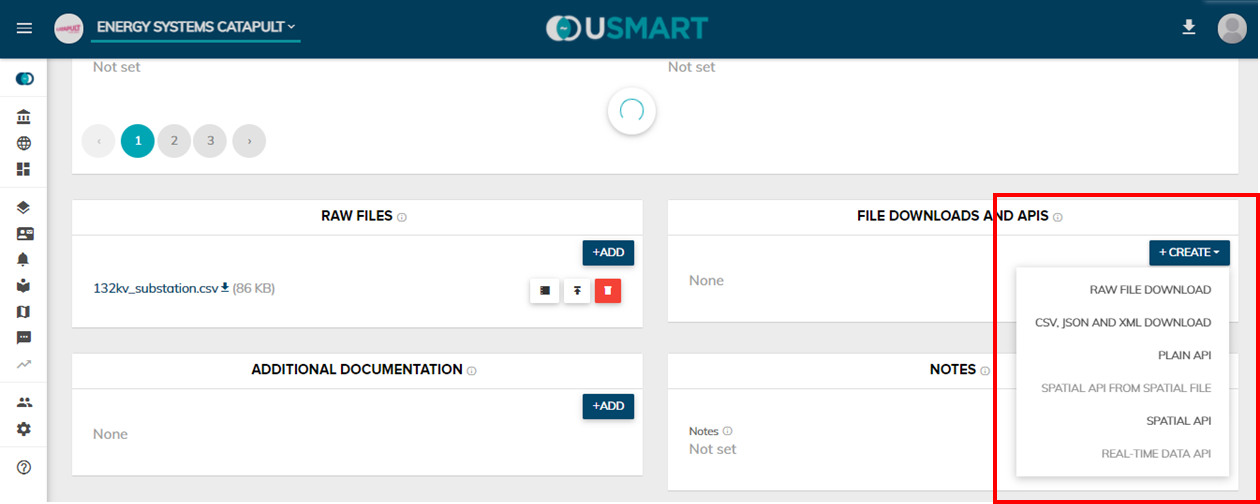
Done. Continue to our next tutorial to learn how to publish your new dataset.
Related articles appear here based on the labels you select. Click to edit the macro and add or change labels.
|