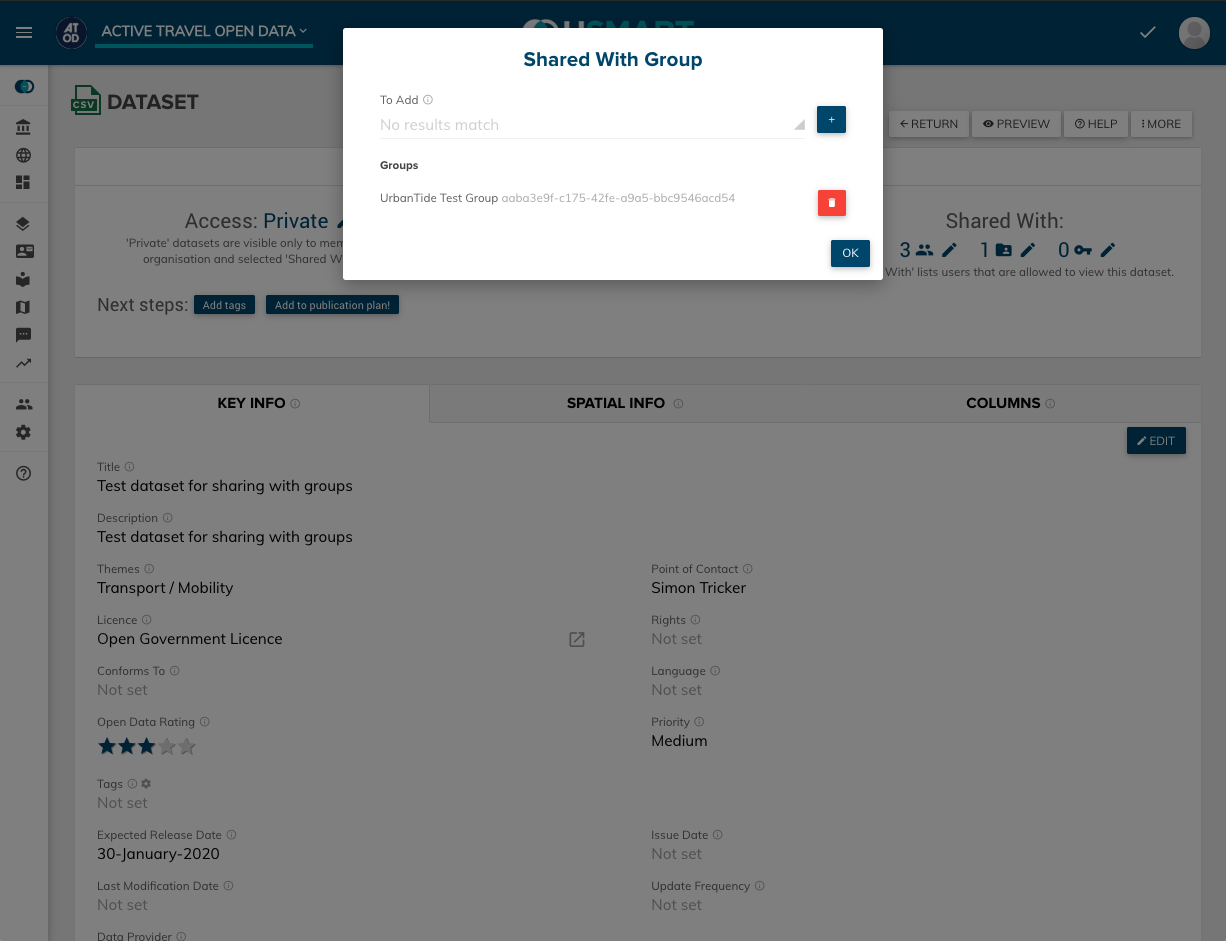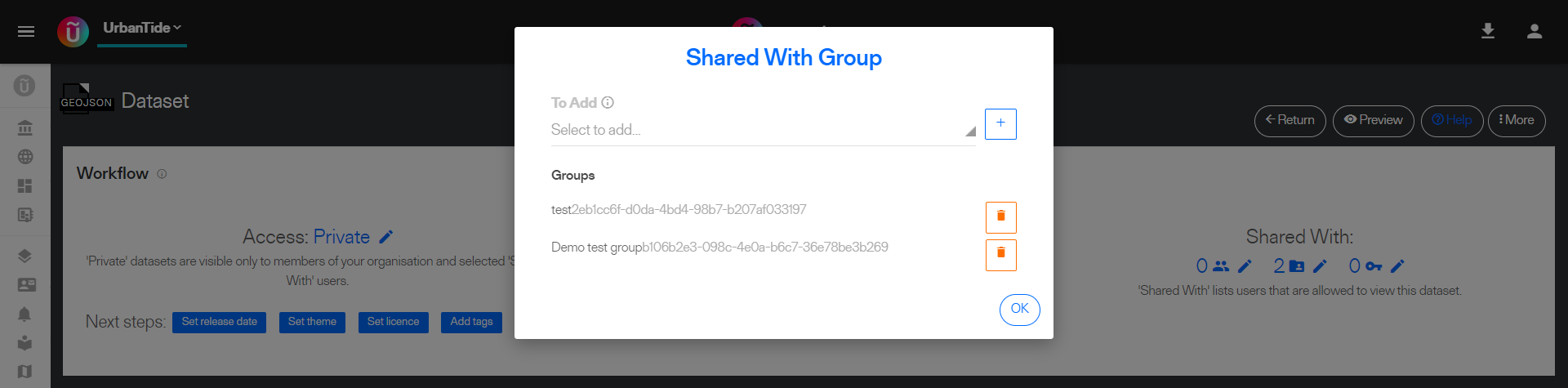...
Step 6: You will see that the number has increased in the ‘Shared with’ section.
...
Option 2: Adding a Group of users to a dataset
Step 1: Go to the Management page and select 'SharingGroups'.
...
Step 2: Create a new group by clicking on the '+' icon.
...
Step 3: Create a new User Group and select the dataset you wish to share.
...
Step 4: Decide the User Group rights on this dataset. Options include: Publisher- has the right to add new data and publish the data. Provider - has the ability to add new data and change the information. Viewer - can only view the dataset.
...
Step 5: You have now created a new User Group and the next step is to Add Users.
...
Step 6: Select the User group and add the email address for each user. The Role is the same for every user in this group.
...
Step 7: Add the email address for each new user. Each new user will receive an email with a link to either join uSmart or see the shared dataset.
...
Step 8: The dataset now has a ‘Shared with 1 group’ displayed ' group will have incremented in the Workflow.
...
| Info |
|---|
You can delete a Group at any time by clicking on the ‘Red Bin’ icon on the Dataset or in the Management section. |